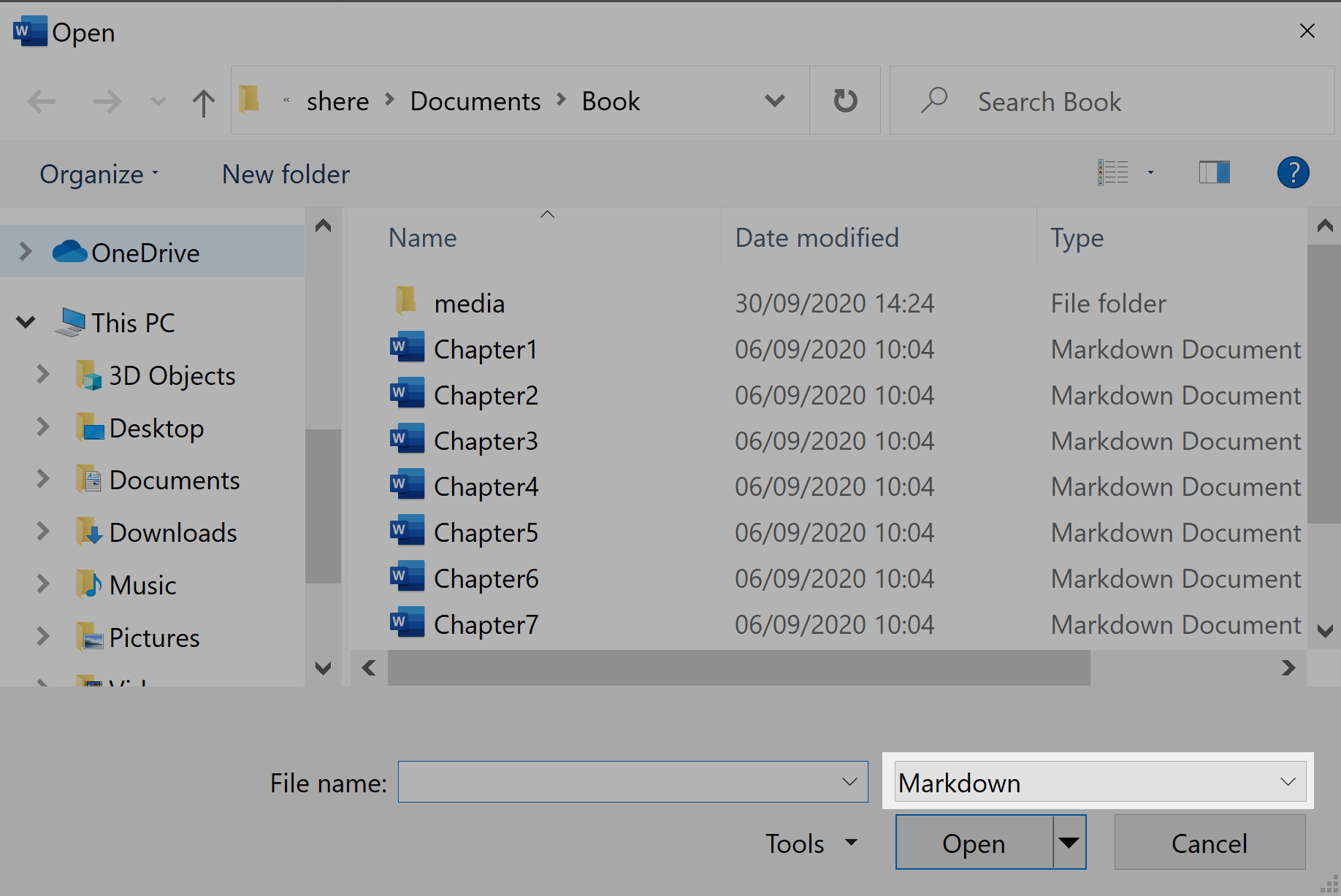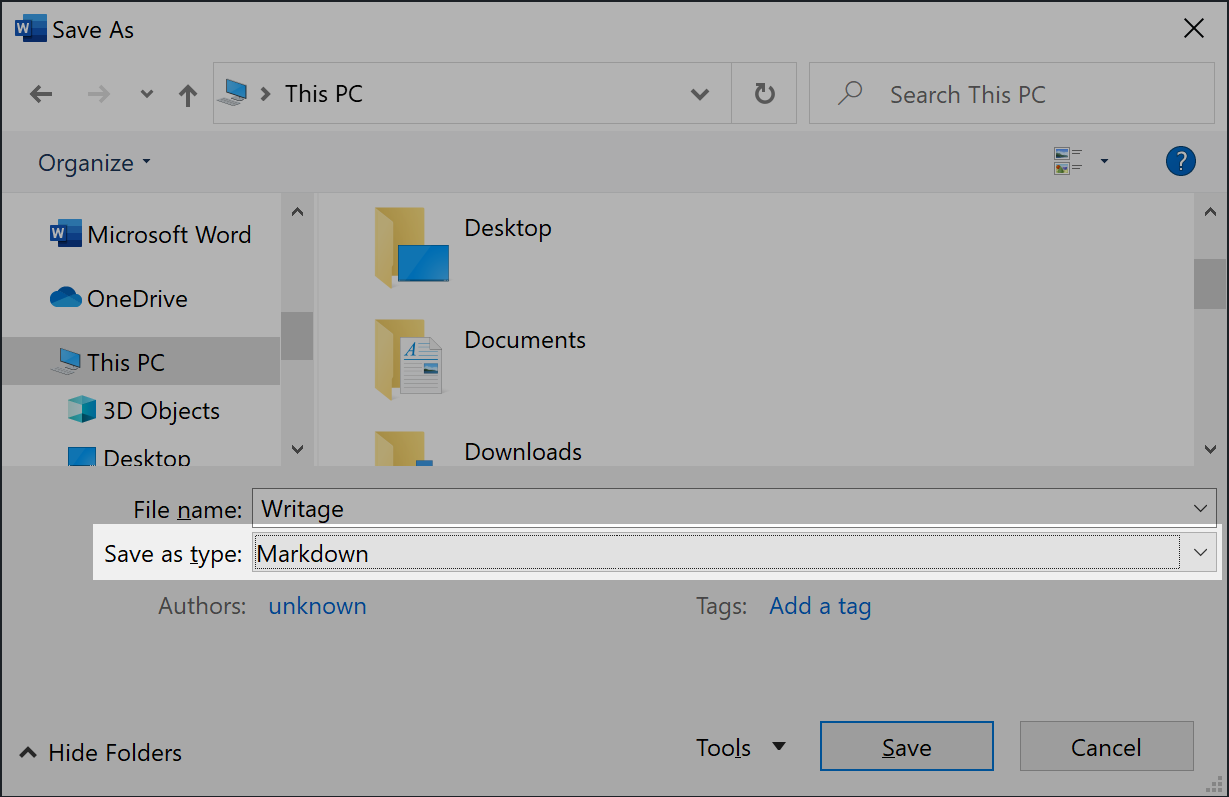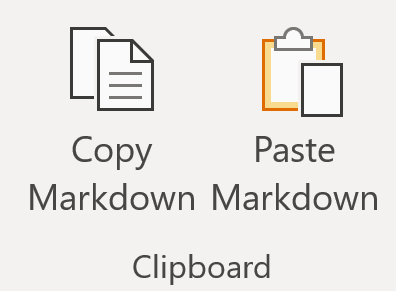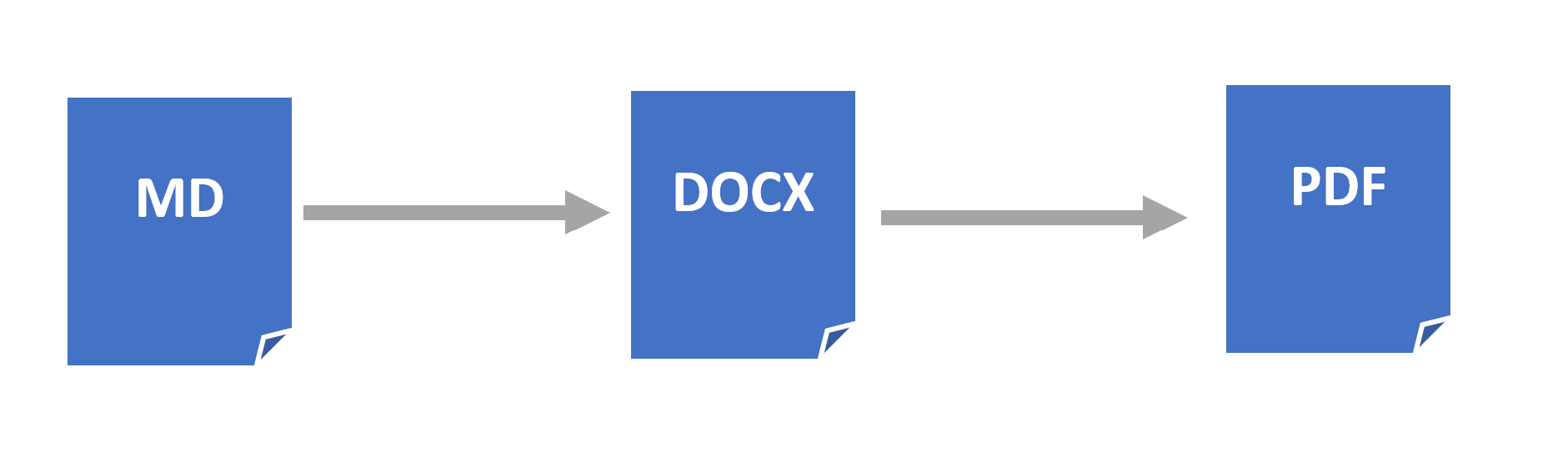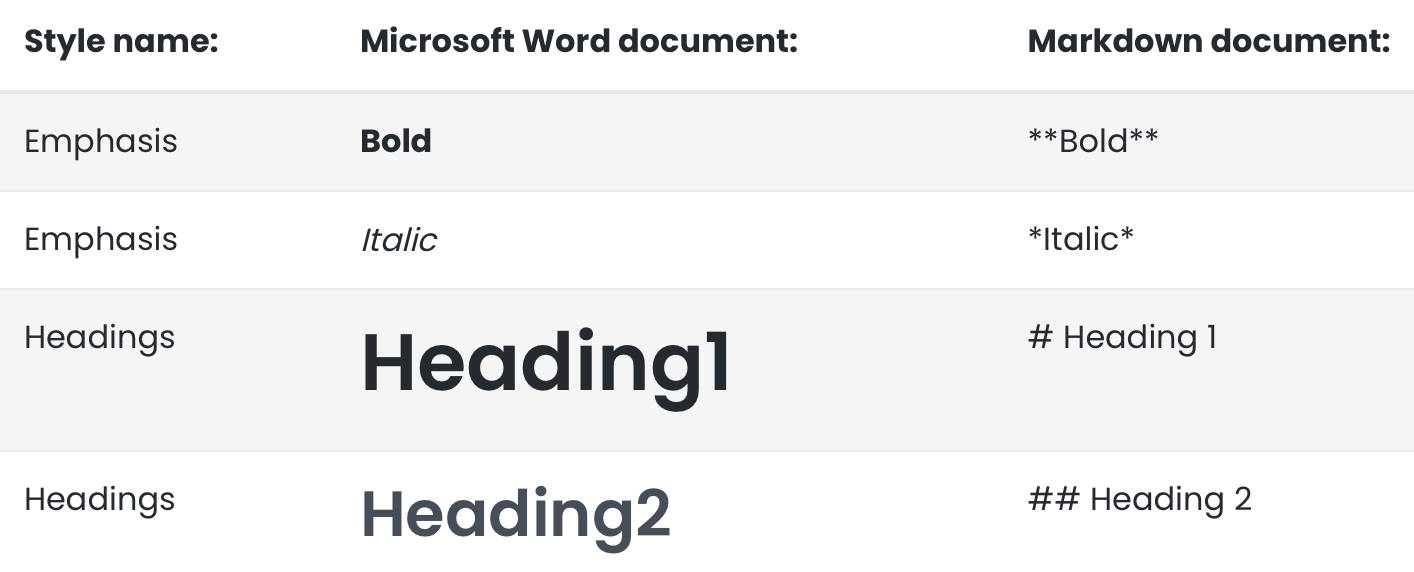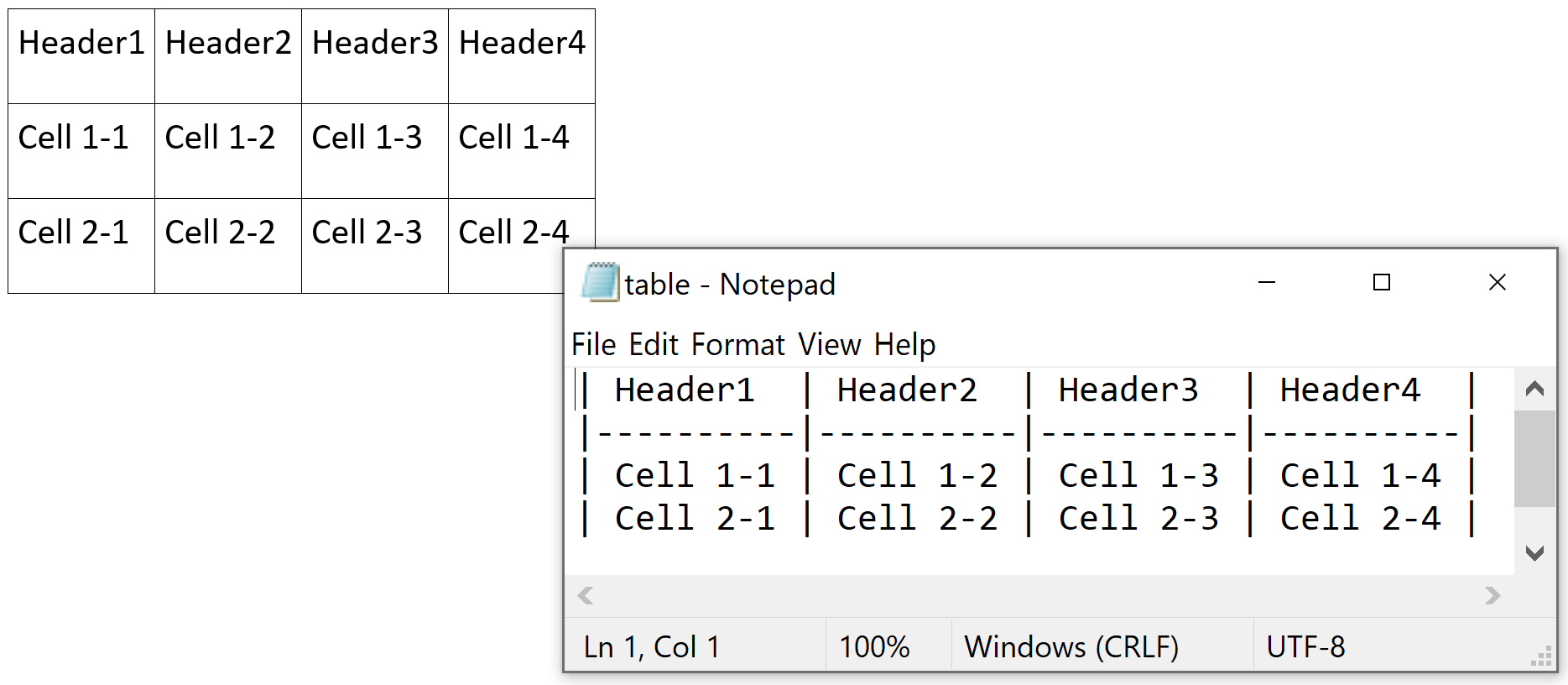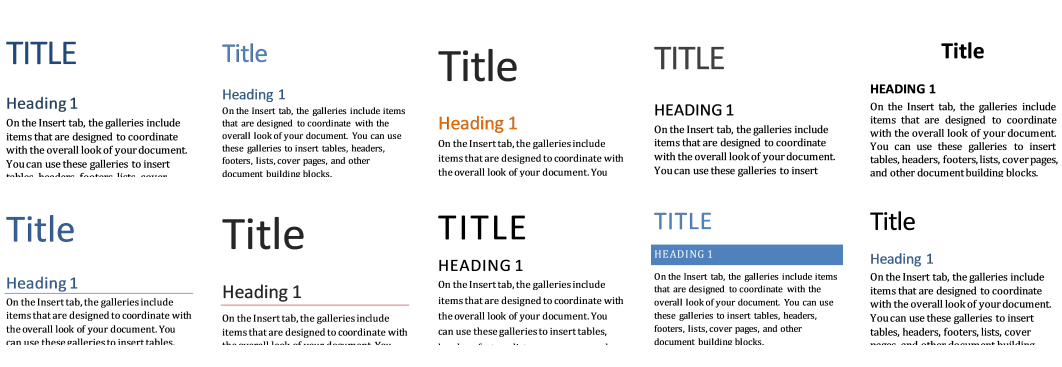Open Markdown files in Microsoft Word
Simply open your Markdown files using Microsoft Word, like any other document.
Use the interface of Microsoft Word to work with Markdown documents and keep collaboration with your team simple, even if some of you prefer to use different instruments for writing.